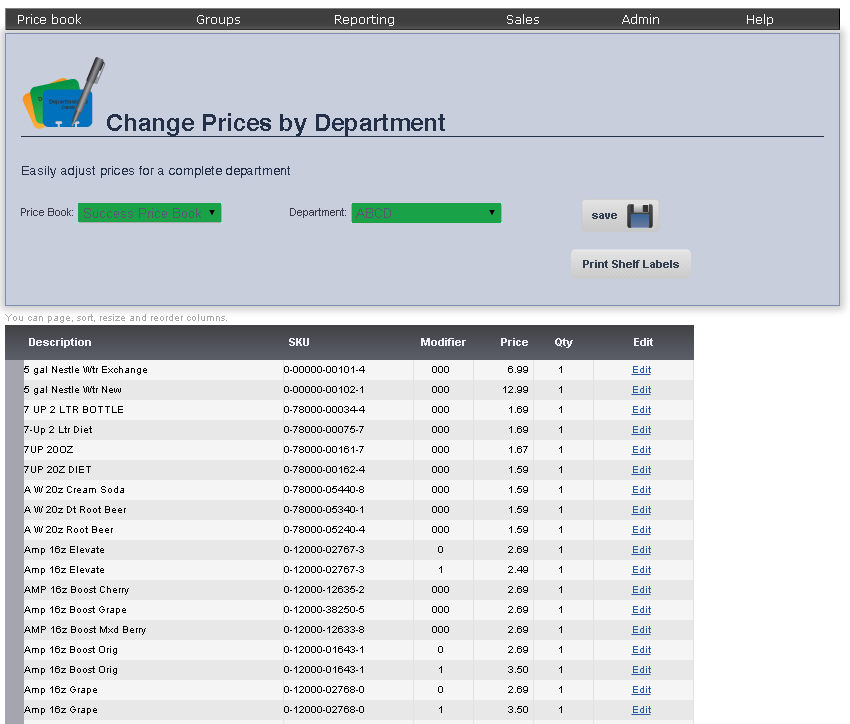
The Change Prices by Department Page is a convenient place to change the prices for items in the same department.
1. From the Main Toolbar, select Price book, then click Changes Prices by Department.
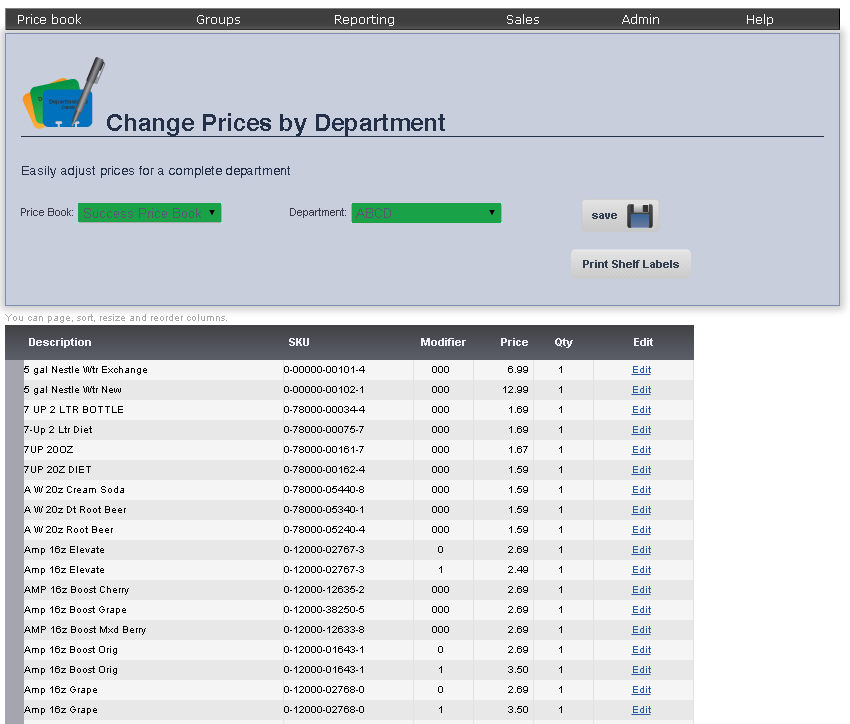
2. Select the Price Book in which the Group you are editing is located from the Price Book drop down menu.
3. Select the Department you are editing from the Department drop down menu. All of the items in that department will be displayed.
To change the price of an item, click Edit.
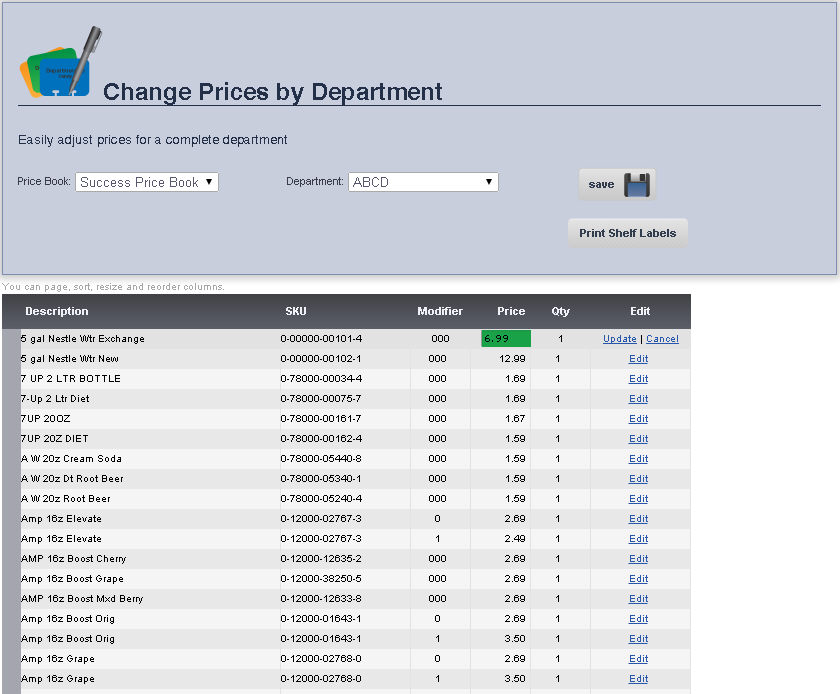
Enter the new price in the Price text box.
Click Update.
When you are finished, click Save.
frmDep.aspx