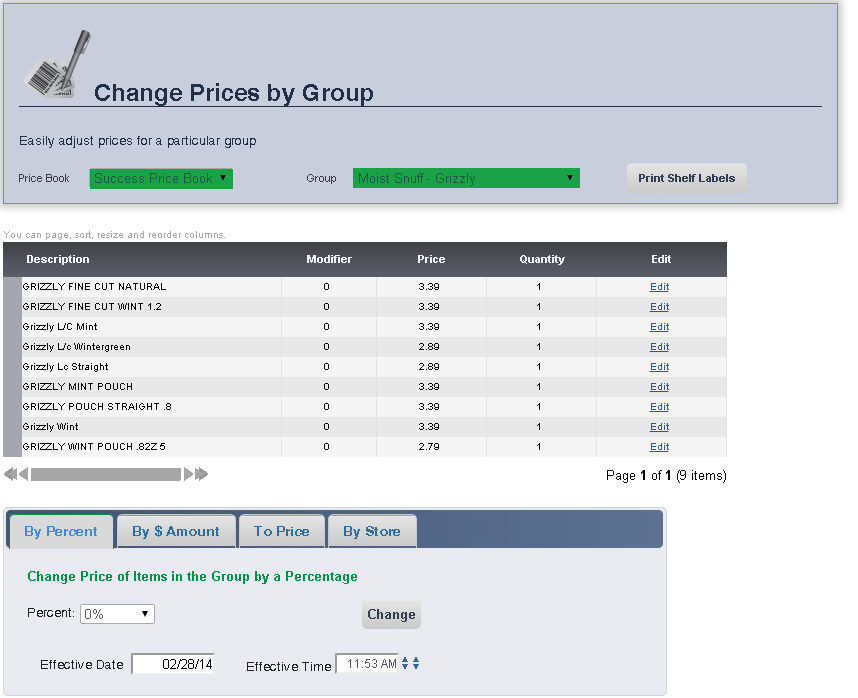
The Change Prices by Group Page allows you to easily adjust the prices for a particular group.
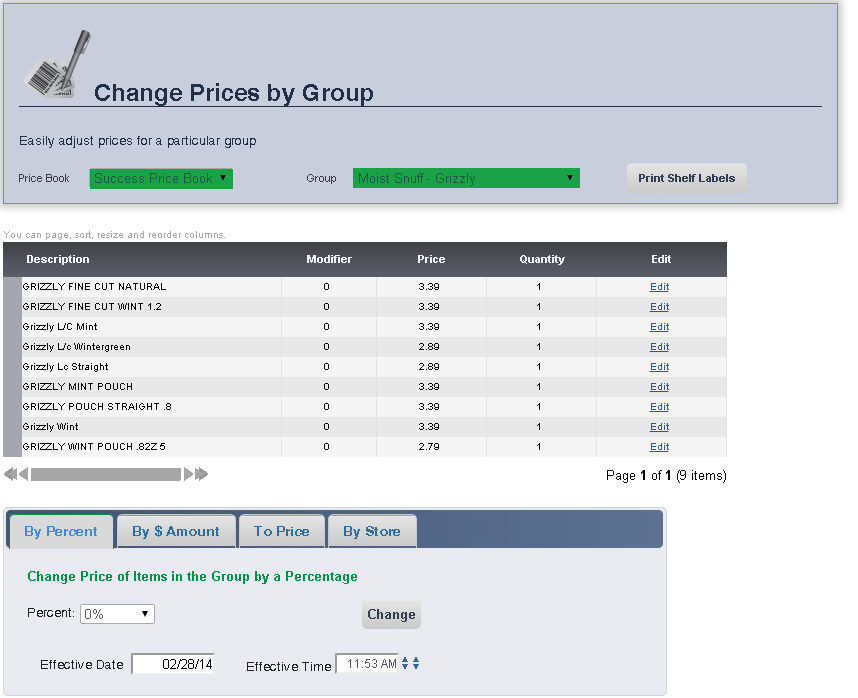
Select the Price Book in which the Group you are editing is located from the Price Book drop down menu.
Select the Group you are editing from the Group drop down menu. All of the items in that group will be displayed.
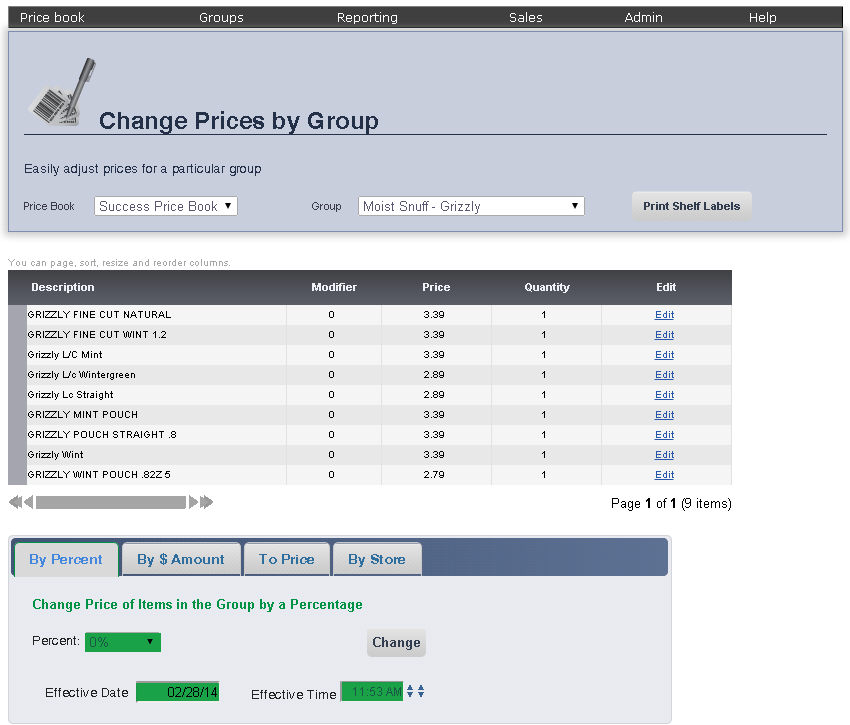
Choose the percentage you would like to change for the prices of the items in the group from the Percent drop down menu.
Set the date you would like the price change to go into effect by either entering the desired date into the Effective Date text box, or selecting one using the calendar tool to the right of the text box.
Set the time you would like for the price change to go into effect by either entering the desired time into the Effective Time text box, or selecting one using the arrows to the right of the text box.
When you are finished, click Change.
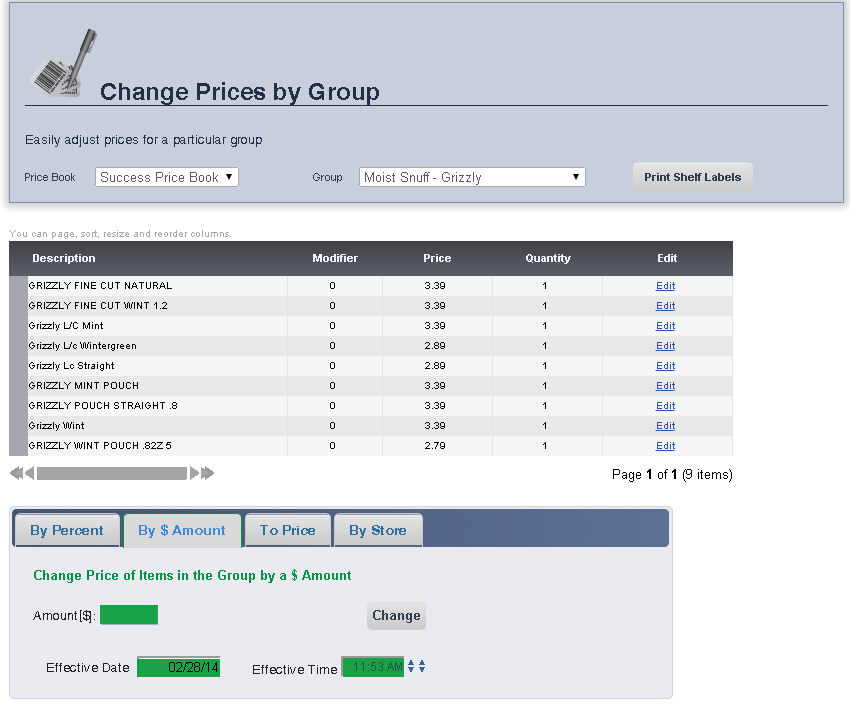
Enter the amount you would like to change the prices of the items in the group by entering the desired price change into the Amount[$] text box.
Set the date you would like for the price change to go into effect by either entering the desired date into the Effective Date text box, or selecting one using the calendar tool to the right of the text box.
Set the time you would like the price change to go into effect by either entering the desired time into the Effective Time text box, or selecting one using the arrows to the right of the text box.
When you are finished, click Change.
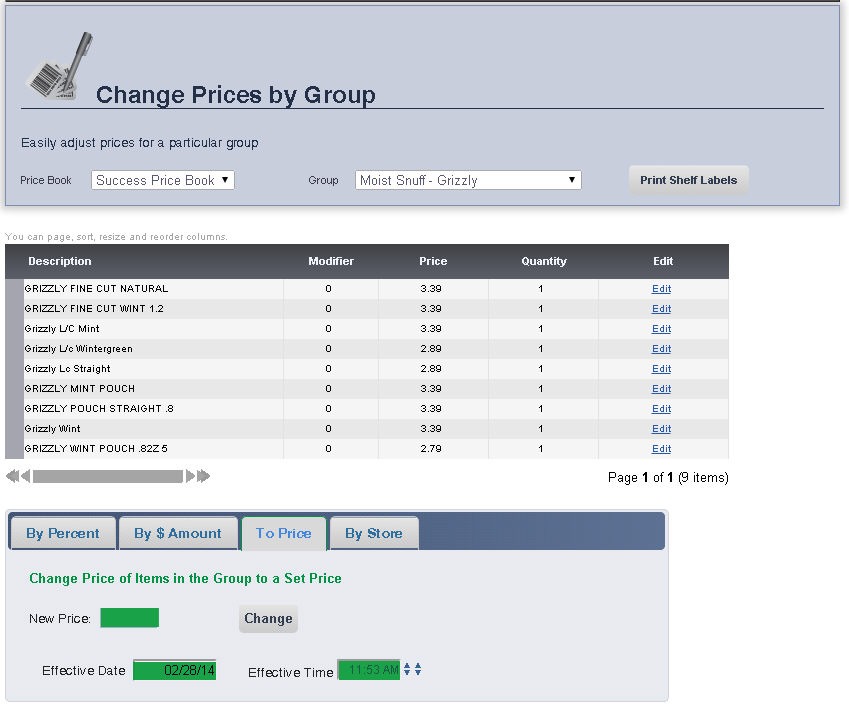
Enter the amount you would like to change the prices of the items in the group to by entering the desired price into the New Price text box.
Set the date you would like for the price change to go into effect by either entering the desired date into the Effective Date text box, or selecting one using the calendar tool to the right of the text box.
Set the time you would like for the price change to go into effect by either entering the desired time into the Effective Time text box, or selecting one using the arrows to the right of the text box.
When you are finished, click Change.
frmGroup.aspx