
The Fuel Sales Totals page will allow you to view a store's fuel sales by either a particular date range, or a particular shift range.
1. Select Sales from the Main Toolbar, then click Fuel Sales Totals.

2. Select the price book in which the sales you are reviewing are located from the Price book drop down menu.
3. Select the Store whose sales you are reviewing from the Store drop down menu.

a. Ensure that the By Date Range tab is selected.
b. Enter the date that you would like the sales you are viewing to begin in the Begin Date text box, or select one using the calendar tool to the right of the text box.
c. Enter the date you would like the sales you are viewing to end in the End Date text box, or select one using the calendar tool to the right of the text box.
d. Click Get Data by Dates. All of the sales that occurred within the selected ranged will be displayed, sorted by fuel type.

a. Select the By Shift Range tab.
b. Select the shift that you would like the sales you are viewing to begin from the Begin Shift drop down menu.
c. Select the shift that you would like the sales you are viewing to end from the End Shft drop down menu.
d. Click Get Data by Shifts. All of the sales that occurred within the selected ranged will be displayed, sorted by fuel type.
Your total fuel sales will appear, grouped by fuel type.

Clicking the plus sign next to a fuel type will display the fuel volume sold, and the dollar value of that fuel sold, grouped by method of payment.
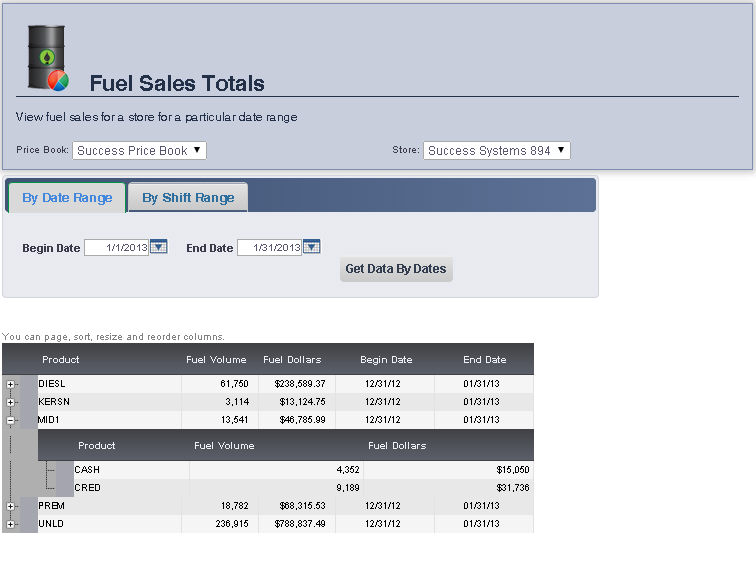
frmSalesFuelHeirarchy2.aspx