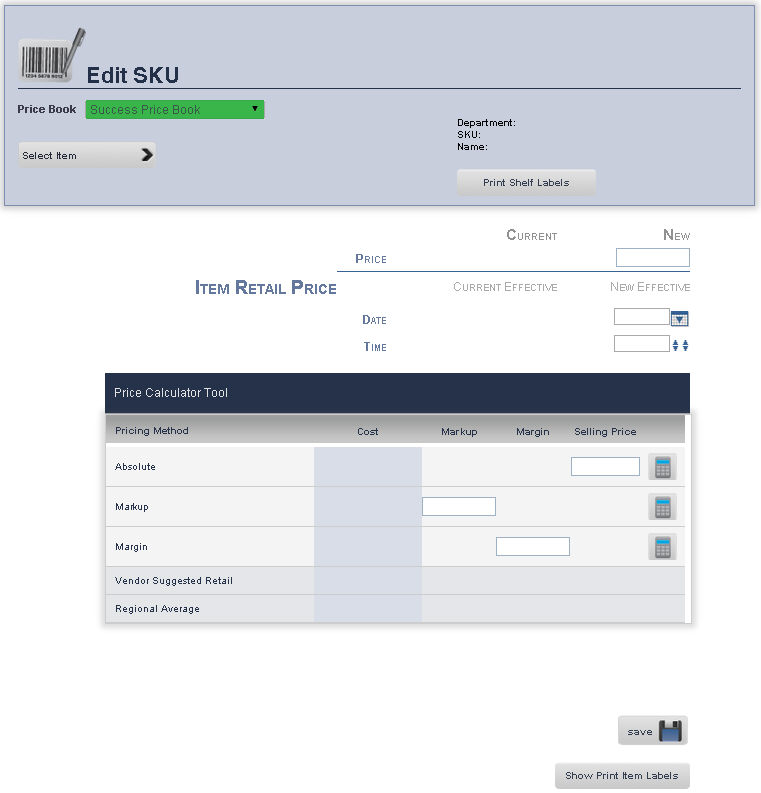
The Vendor Items page on the Main Editing Screen allows you to manage an item that is being provided by multiple vendors. It will allow you to see the vendors that supply the item, the cost they supply it at, and will allow you to add a new vendor for that item.
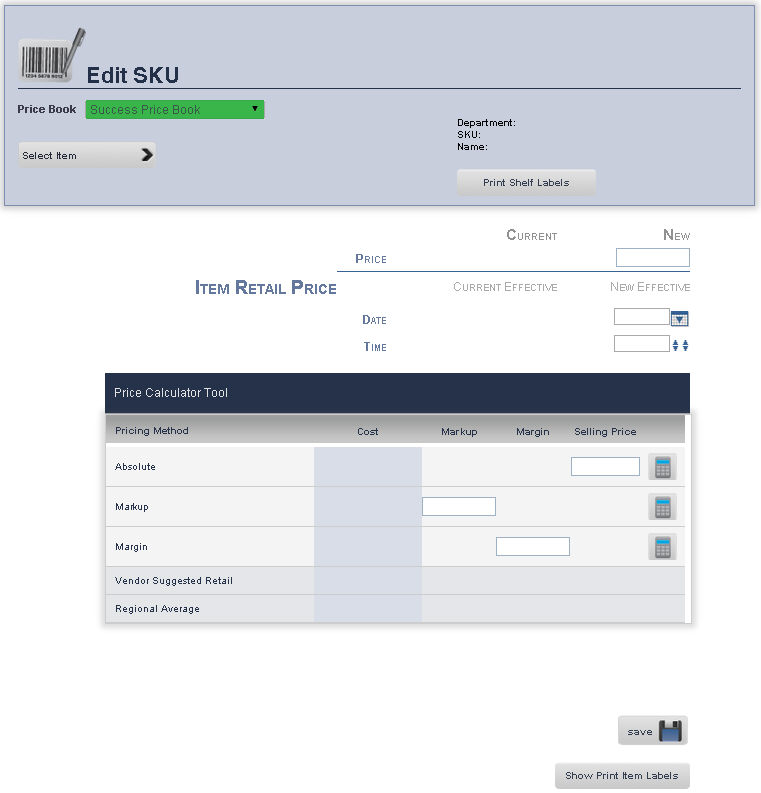
From the Price Book drop down menu, select the Price Book of the item you wish to review is located.
Press the Select another Product button to look for the item that you want to edit/review
A Select Product pop up window will show up, from the drop down menu, select the Department, and then type the name of the product or press search for all product within the Department.
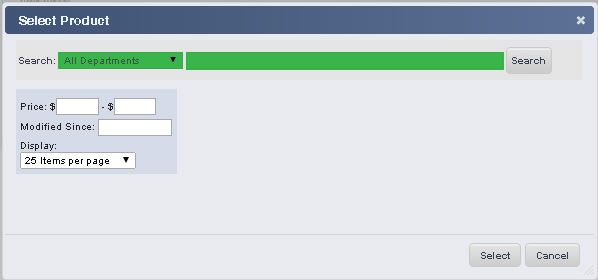
Once you have found the product to edit its vendor, click on the Select button.
You will be back on the Main Edit Screen page, from the submenu, click Vend Items.
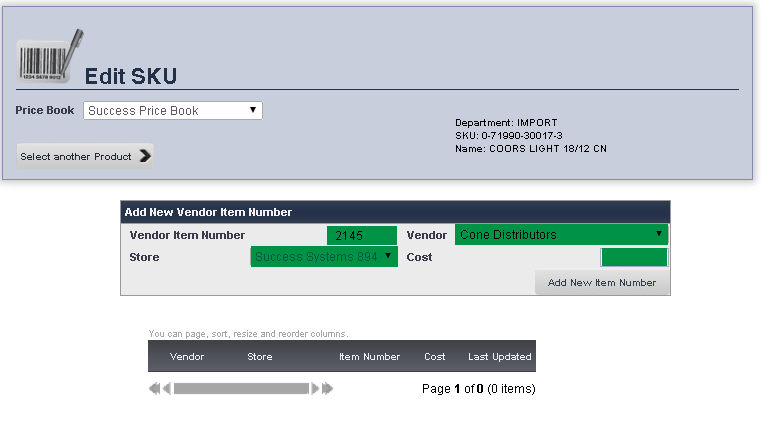
Enter the vendor item number into the Vendor Item Number text box.
Select the store the vendor is supplying the item to from the Store drop down menu.
Select the vendor the item is being supplied by from the Vendor drop down menu.
Enter the cost of the item from the vendor in the Cost text box.
When you are finished, click the Add New Item Number button. The new item number will be displayed in the list below.