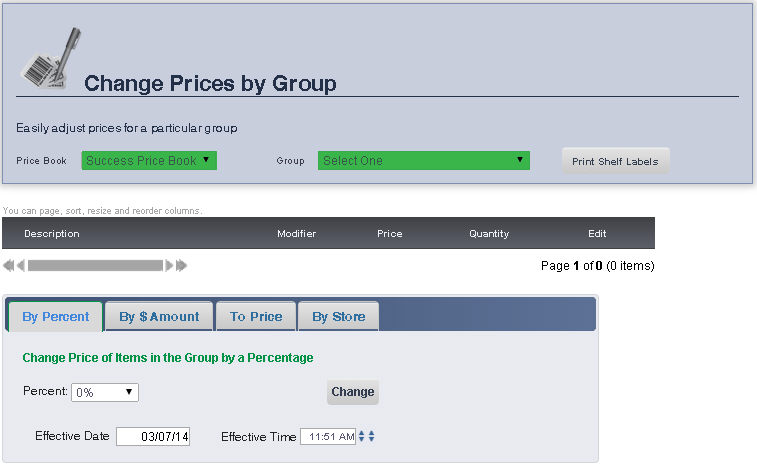
The Group page on the Main Editing Screen allows you to view the group an item is in, as well as the other items in its group.
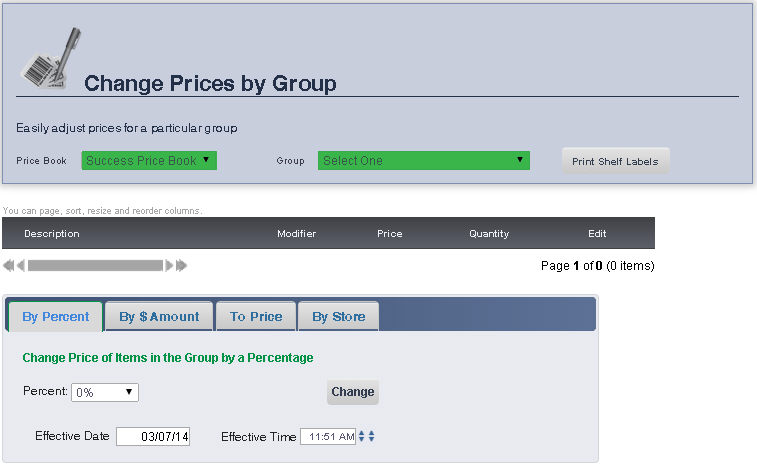
From the Price Book drop down menu, select the Price Book in which the group you are editing is located
Choose the Group that you want to edit from the Group drop down menu
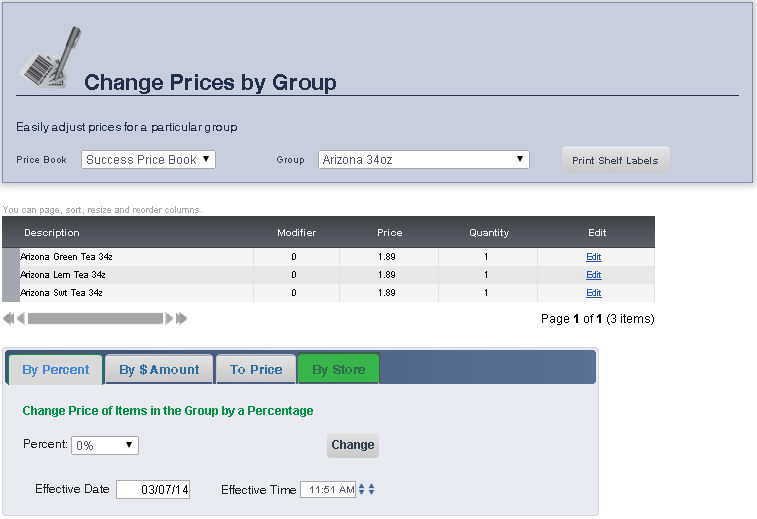
Click on the By Store tab
Enter the effective date and time for the group's new price changes
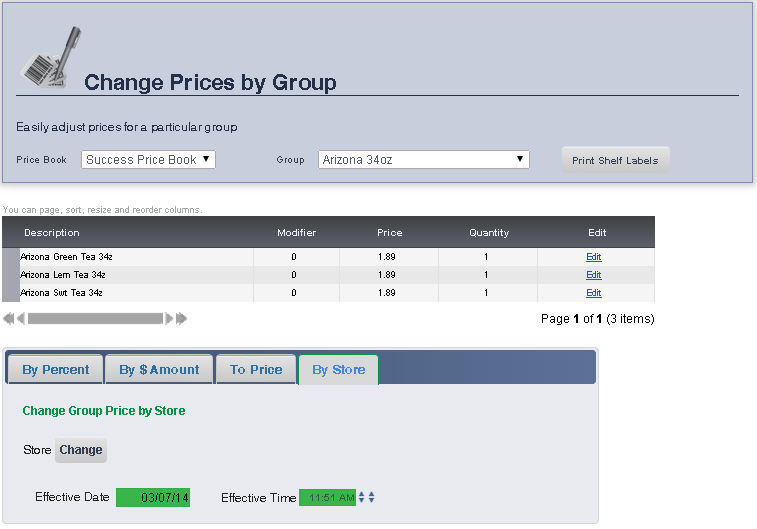
Click on the Store Change button.
A new pop up window will show up
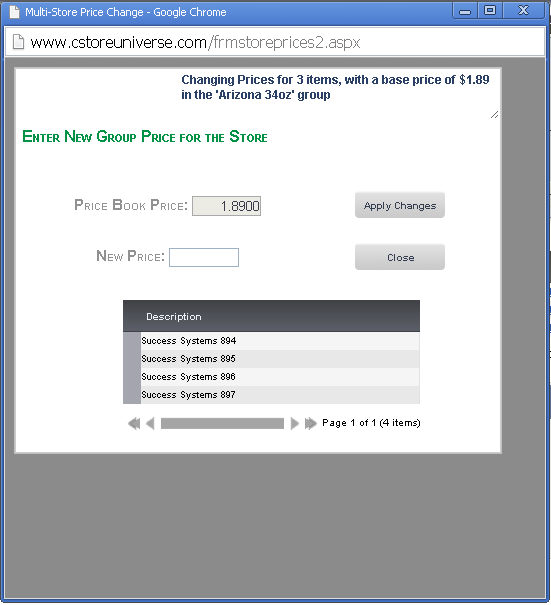
Select the store(s) where you want to apply a new price. To select multiple store, use Control+Click
Enter the new group price for those store(s)
Click on the Apply Changes button
frmGroup.aspx