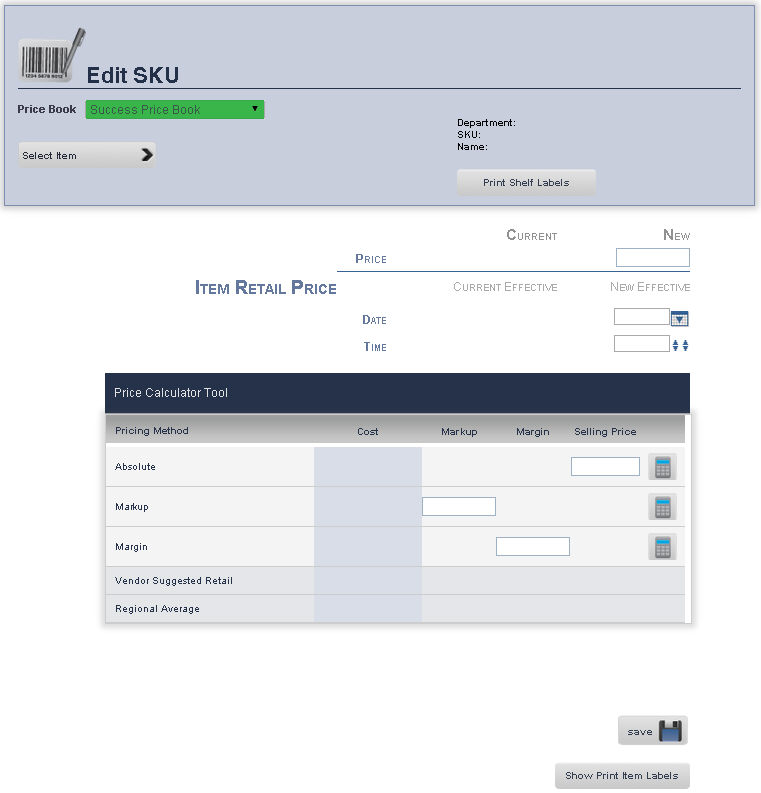
The Main Editing Screen Details page allows you to edit the basic information for an item, make it active or inactive, and enter register specific and blue law information for that item.
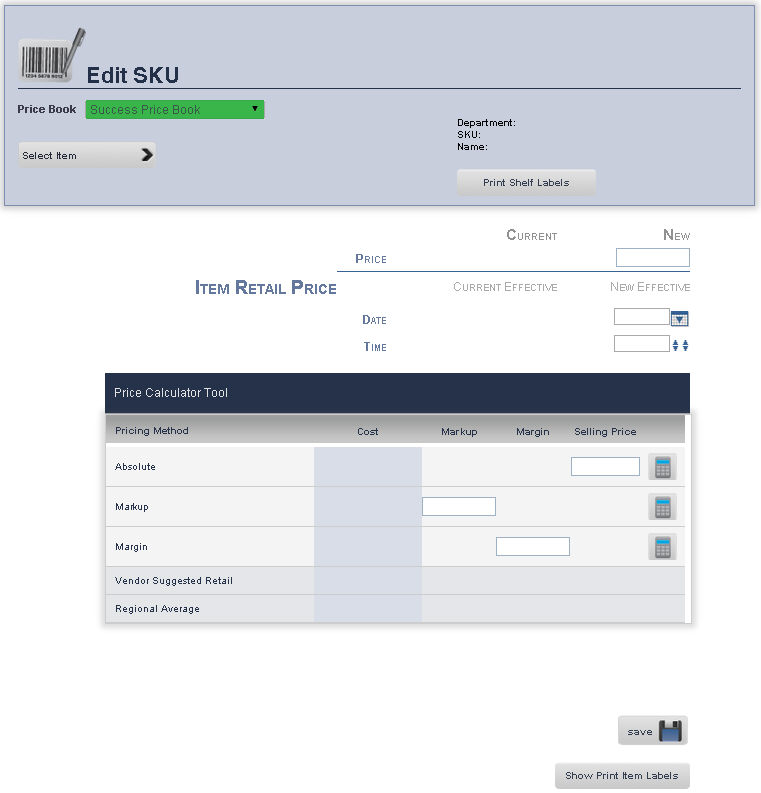
From the Price Book drop down menu, select Price Book the item you wish to edit is located in.
Press the Select a Product button, to look for the item that you want to edit/review
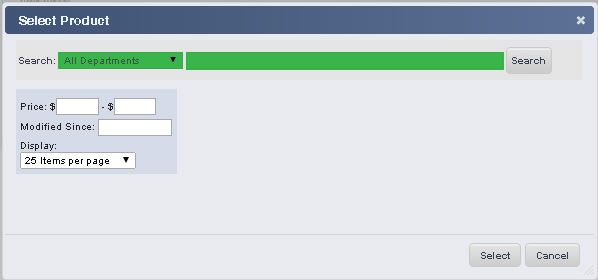
A Select Product pop up window will show up, from the drop down menu, select the Department, and then type the name of the product or press search for all products within the Department.
Once you have found the product to edit its group, click on Select button
You will be back on the Main Edit Screen page, from the submenu, click Detail.
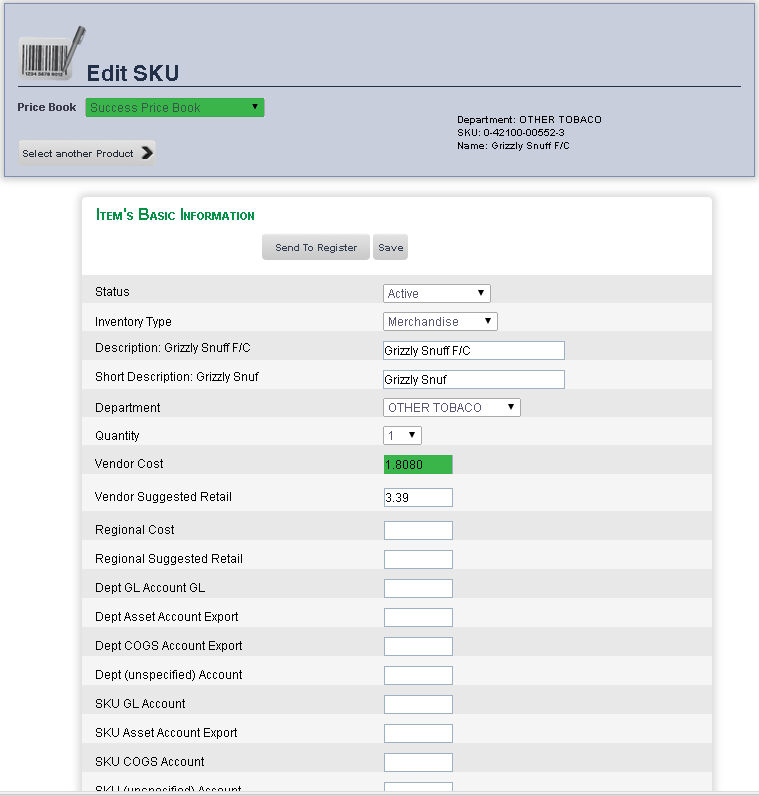
Enter all of the information for that item. Note that you can make an item active or inactive, change its inventory type, description, price, and cost information all from this page.
When you are finished, click Save.
The Detail page also has information specific to your own register
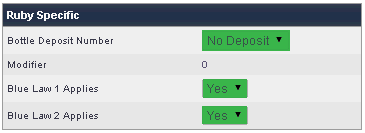
1. If the item requires a bottle deposit, select the deposit type from the Bottle Deposit Number drop down menu. If it does not, ensure that No Deposit is selected.
2. If Blue Law 1 Applies to this item, ensure that Yes is selected in the Blue Law 1 Applies drop down menu. If it does not, select No.
3. If Blue Law 2 Applies to this item, select Yes from the Blue Law 2 Applies drop down menu. If it does not, select No.
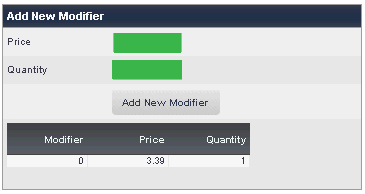
1. Enter the price for the modified price into the Price text box.
2. Enter the Quantity that receives the modified price into the Quantity text box.
3. When you are finished, click Add New Modifier.
frmSKU.aspx