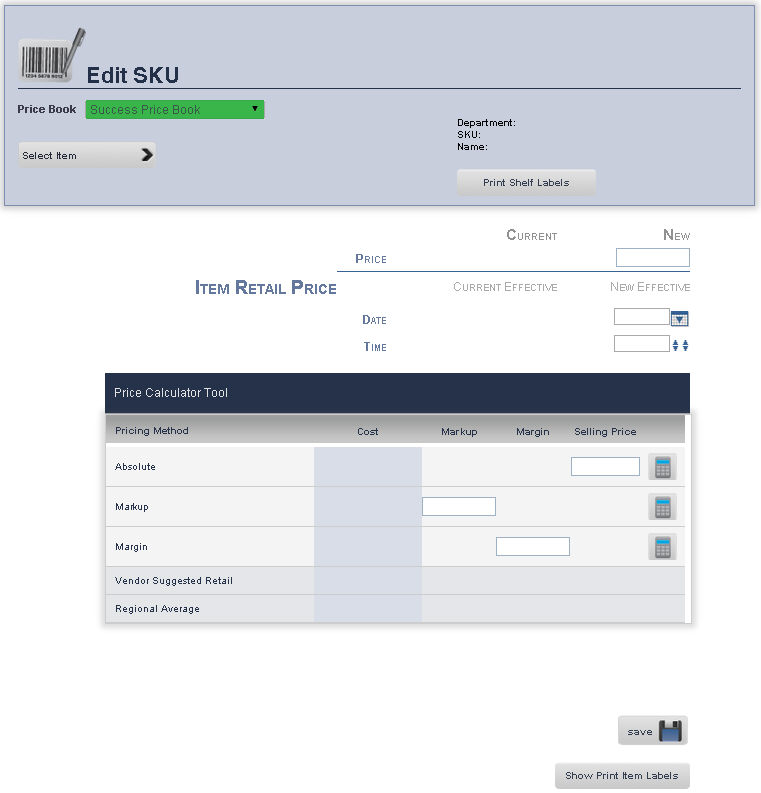
The Picture page on the Main Editing Screen helps employees identify an item at the store by providing both a frontal picture of an item, and a picture of the item's SKU.
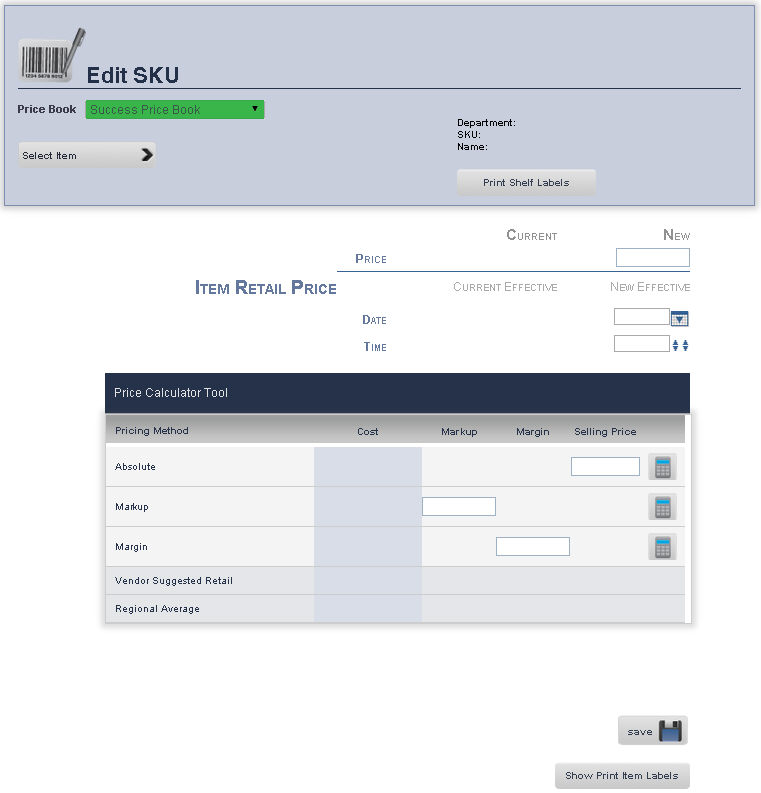
From the Price Book drop down menu, select the Price Book of the item you wish to review is located.
Press the Select a Product button, to look for the item that you want to edit/review
A Select Product pop up window will show up, from the drop down menu, select the Department, and then type the name of the product or press search for all products within the Department.
Once you have found the product to edit its group, click on the Select button.
You will be back on the Main Edit Screen page, from the submenu, click Pict.
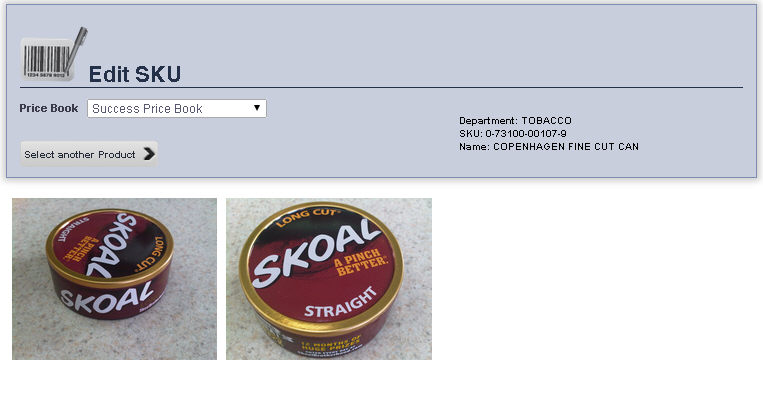
frmSKU.aspx