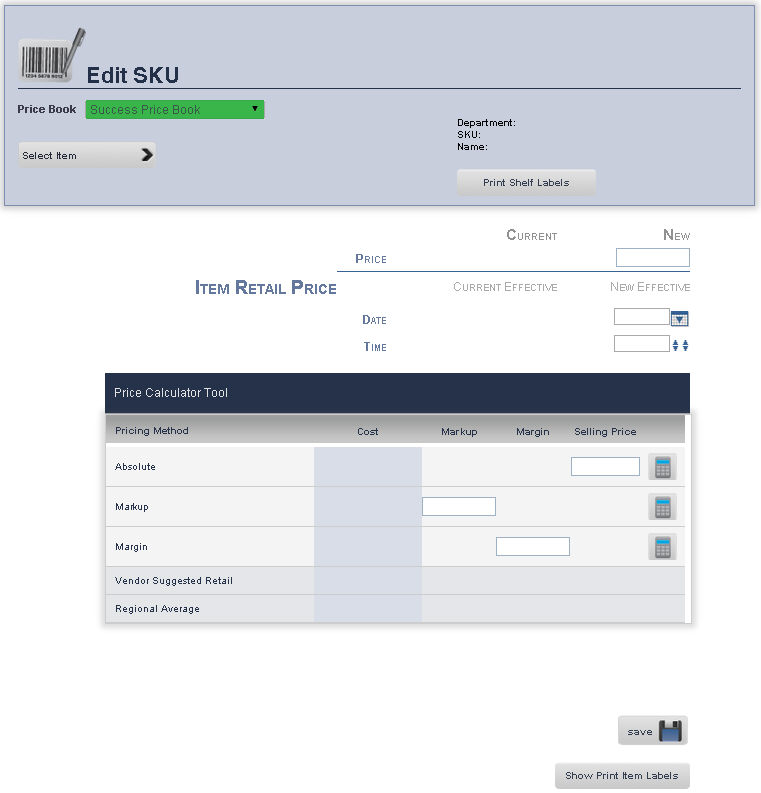
The Store Prices page on the Main Editing Screen allows you to change the price of an item at an individual store.
1. From the Main Toolbar, select Price Book, then click SKU/PLU Edit. This will take you to the Main Editing Screen .
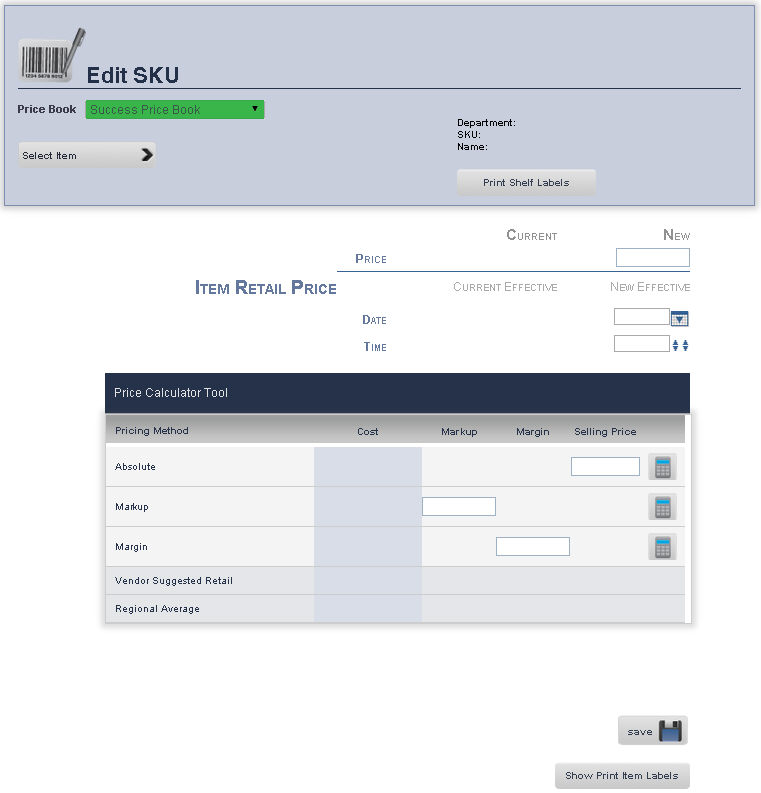
From the Price Book drop down menu, select the Price Book of the item you wish to review is located.
Press the Select a Product button, to look for the item that you want to edit/review
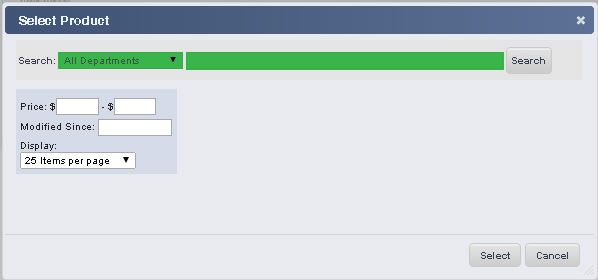
A Select Product pop up window will show up, from the drop down menu, select the Department, and then type the name of the product or press search for all products within the Department.
Once you have found the product to edit its group, click on the Select button.
You will be back on the Main Edit Screen page, from the submenu, click Store Prices.
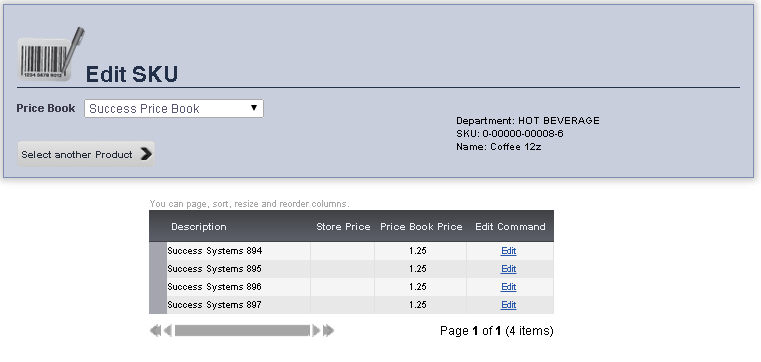
The store Description, Store Price, and Price Book Price will be displayed
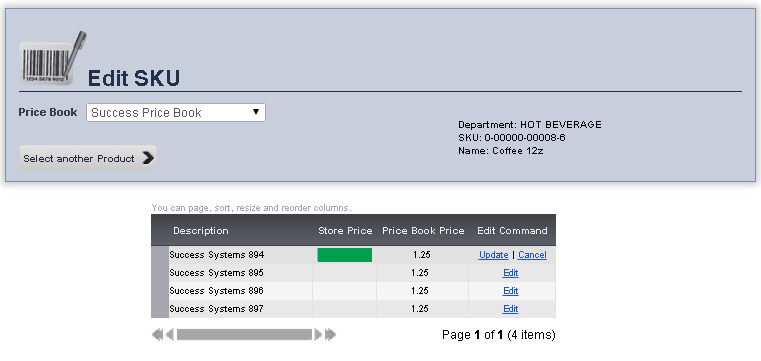
frmSKU.aspx