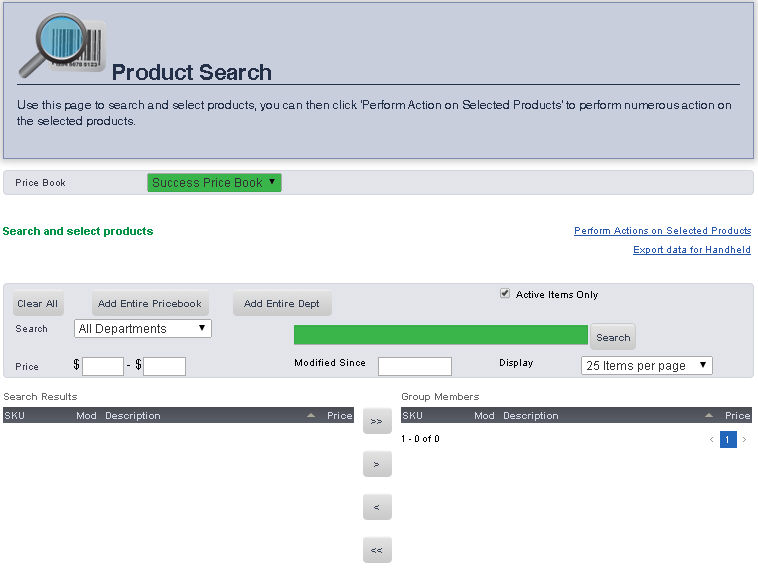
1. From the Main Toolbar, select Groups, then click Product Search.
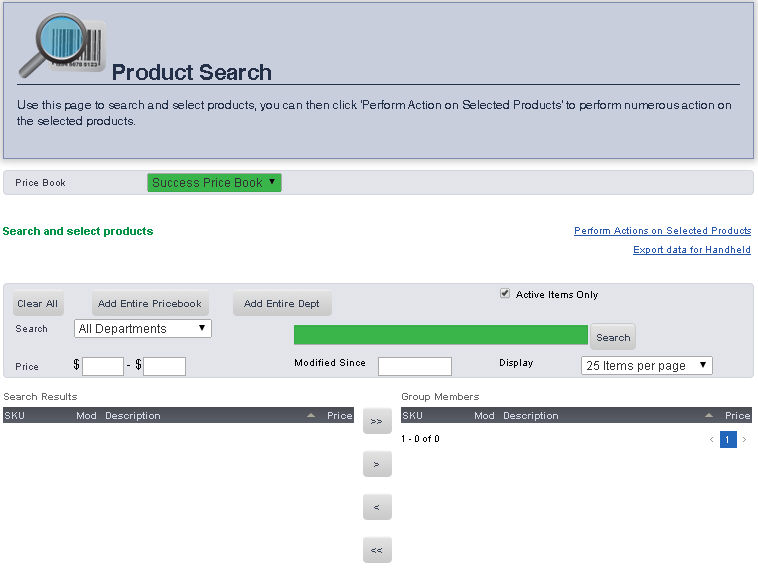
1. Select the price book where the item that you are looking for is located from the Price Book drop down menu.
2. Enter the Description (the name of the item entered in the price book) into the Search text box.
3. When you are finished, click Search.
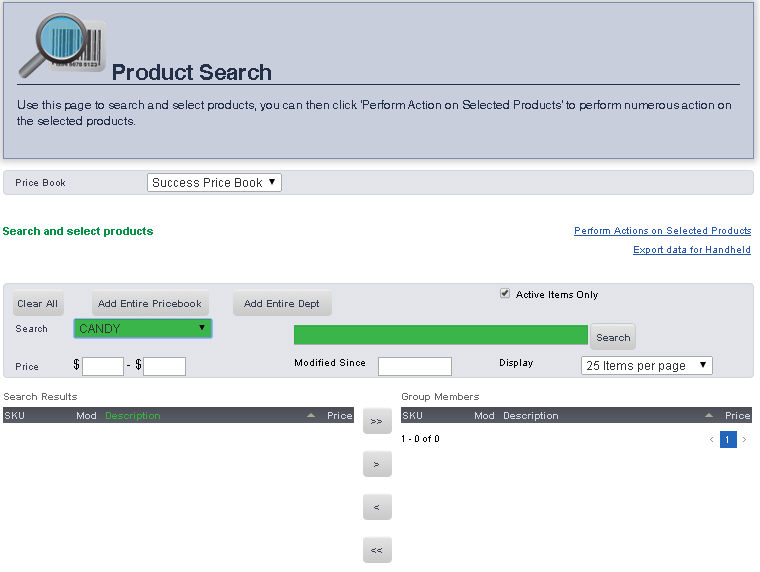
1. Select the Department you are editing from the Department drop down menu. All of the items in that department will be displayed.
2. When you are finished, click Search.
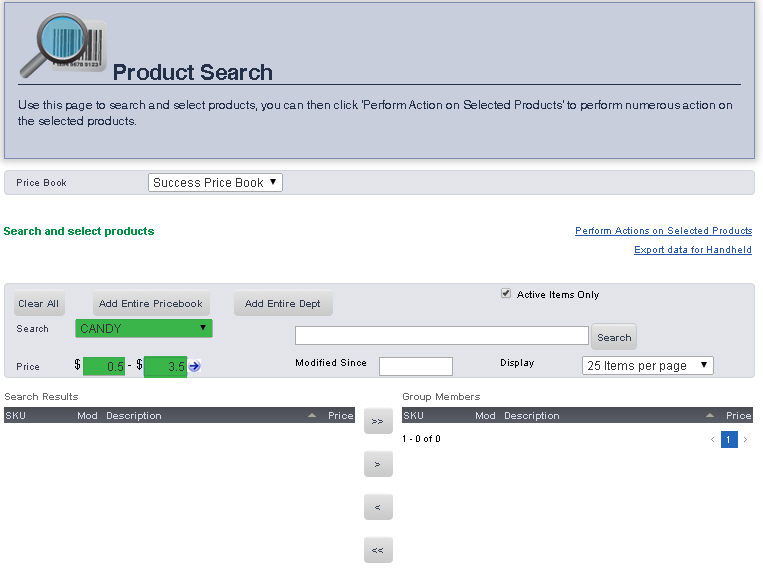
1. Select Price from the Search for drop down menu.
2. Select the greater than (>), less than (<), or equal to (=) symbol from the Price drop down menu.
3. Enter the price of the item you are searching for in the Price text box.
4. When you are finished, click Search. All of the items fulfilling the entered criteria will be displayed.
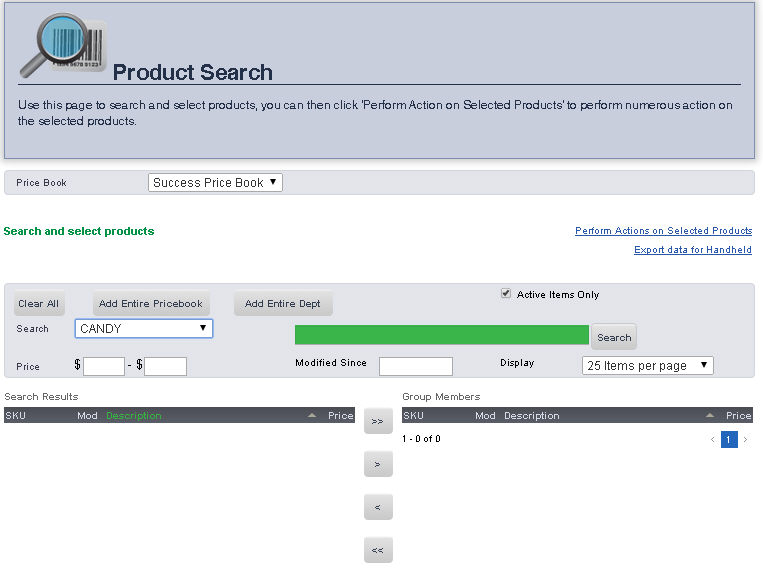
Select the Price book in which the item you are searching for is located from the Price book drop down menu.
Enter the SKU of the item you are searching for into the SKU text box.
When you are finished, click Search.
MaintainGroup.aspx?productsearch=1