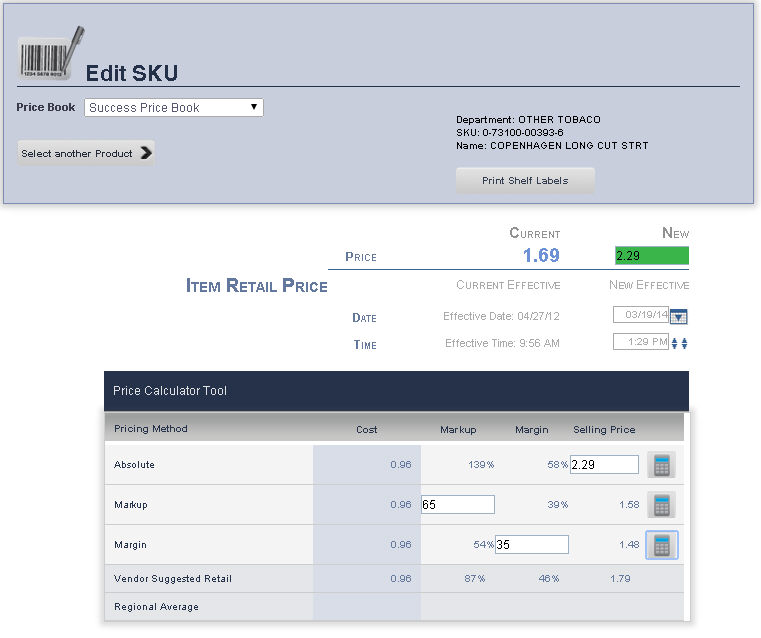
The Price Page on the Main Editing Screen is one of the many places on ePB that you can change the price for an item
Individual item prices can be changed from the SKU/PLU Edit page.
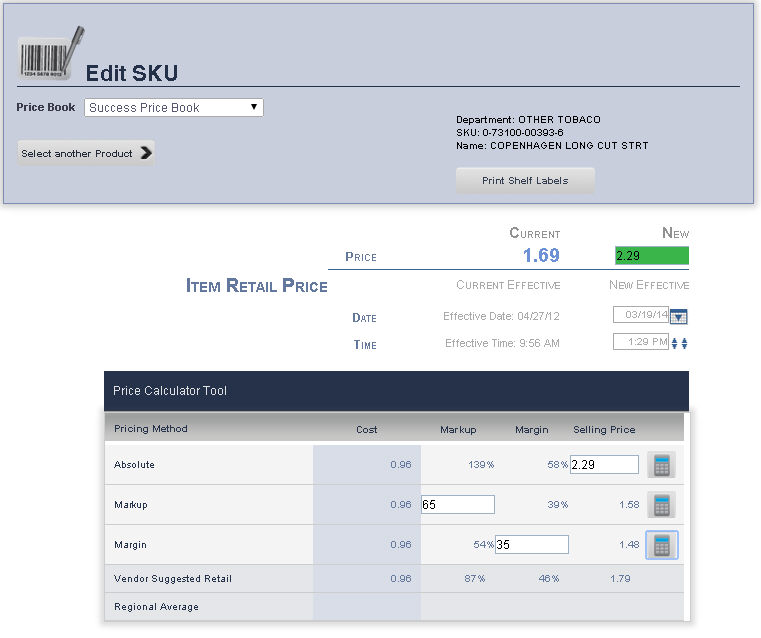
From the Price Book drop down menu, select the Price Book of the item you wish to review is located.
Press the Select a Product button, to look for the item that you want to edit/review.
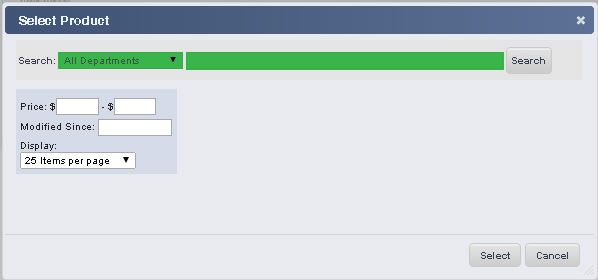
A Select Product pop up window will show up, from the drop down menu, select the Department, and then type the name of the product or press search for all products within the Department.
Once you have found the product to edit its group, click on Select button
You will be back on the Main Edit Screen page.
Enter the desired price in the New Price text box
When you are finished, click Save.
To help optimize pricing decisions, you can calculate the price of an item based on a desired markup or profit margin.
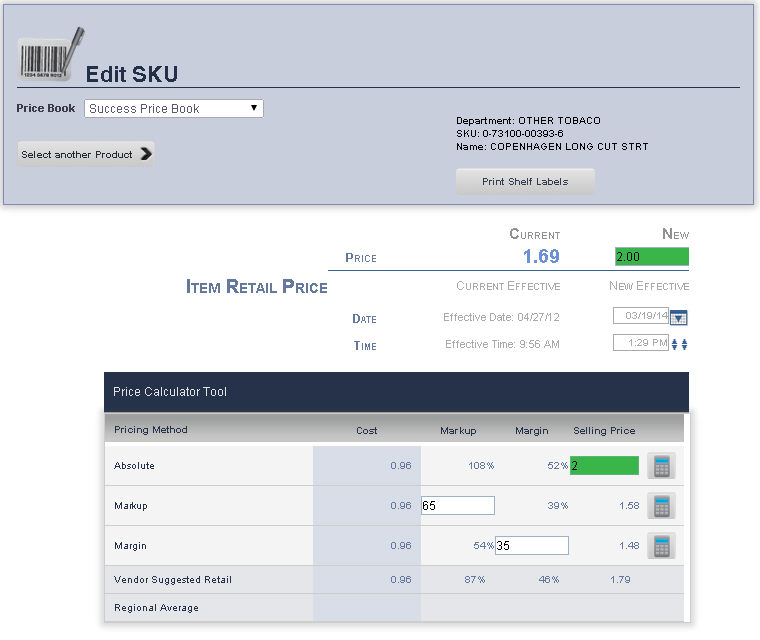
From the Price Book drop down menu, select the Price Book of the item you wish to review.
Press the Select a Product button, to look for the item that you want to edit/review.
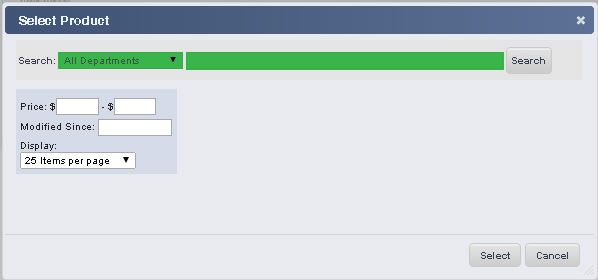
A Select Product pop up window will show up, from the drop down menu, select the Department, and then type the name of the product or press search for all products within the Department.
Once you have found the product to edit its group, click on Select button.
You will be back on the Main Edit Screen page.
To view the calculated markup and profit margin, enter the desired price in the Absolute Selling Price text box, and click Calc.
When the desired markup or profit margin is reached, the new price must be entered into the New Price text box.
When you are finished, click Save.
To help optimize pricing decisions, you can calculate the price of an item based on a desired markup.
1. From the Main Toolbar, select Price book, then click SKU/PLU Edit. Ensure that Price is selected on the submenu.
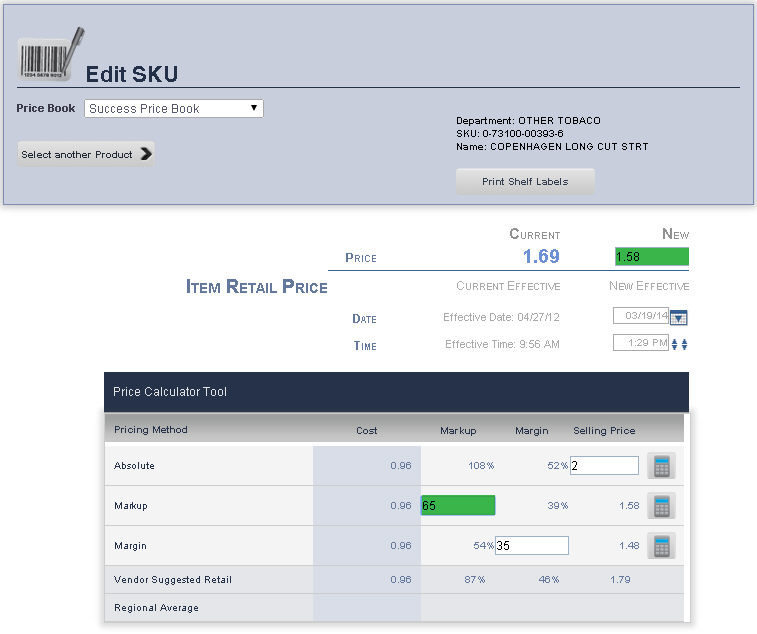
From the Price Book drop down menu, select the Price Book of the item you wish to review is located.
Press the Select a Product button, to look for the item that you want to edit/review.
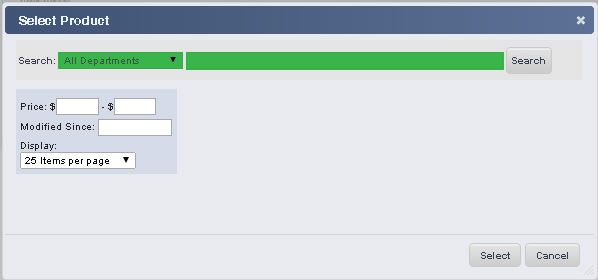
A Select Product pop up window will show up, from the drop down menu, select the Department, and then type the name of the product or press search for all product within the Department.
Once you have found the product to edit its group, click on Select button
You will be back on the Main Edit Screen page.
Enter the desired percentage markup as a whole number into the Markup Pricing Method text box, click Calc.
When the desired markup is reached, the new price must be entered into the New Price text box.
When you are finished, click Save.
To help optimize pricing decisions, you can calculate the price of an item based on a desired markup or profit margin.
1. From the Main Toolbar, select Price book, then click SKU/PLU Edit. Ensure that Price is selected on the submenu.
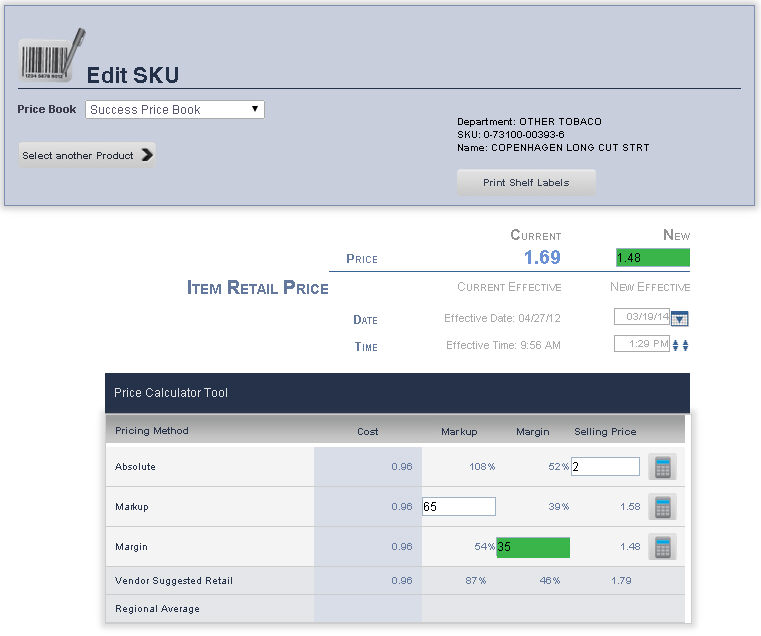
From the Price Book drop down menu, select the Price Book of the item you wish to review is located.
Press the Select a Product button, to look for the item that you want to edit/review.
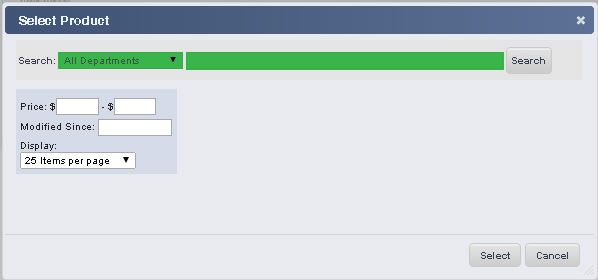
A Select Product pop up window will show up, from the drop down menu, select the Department, and then type the name of the product or press search for all product within the Department.
Once you have found the product to edit its group, click on Select button
You will be back on the Main Edit Screen page.
Enter the desired percentage margin as a whole number into the Margin Pricing Method text box, click Calc.
When the desired margin is reached, the new price must be entered into the New Price text box.
When you are finished, click Save.
You can set the date you wish to send your new price to the register.
1. From the Main Toolbar, select Price book, then click SKU/PLU Edit. Ensure that Price is selected on the submenu.
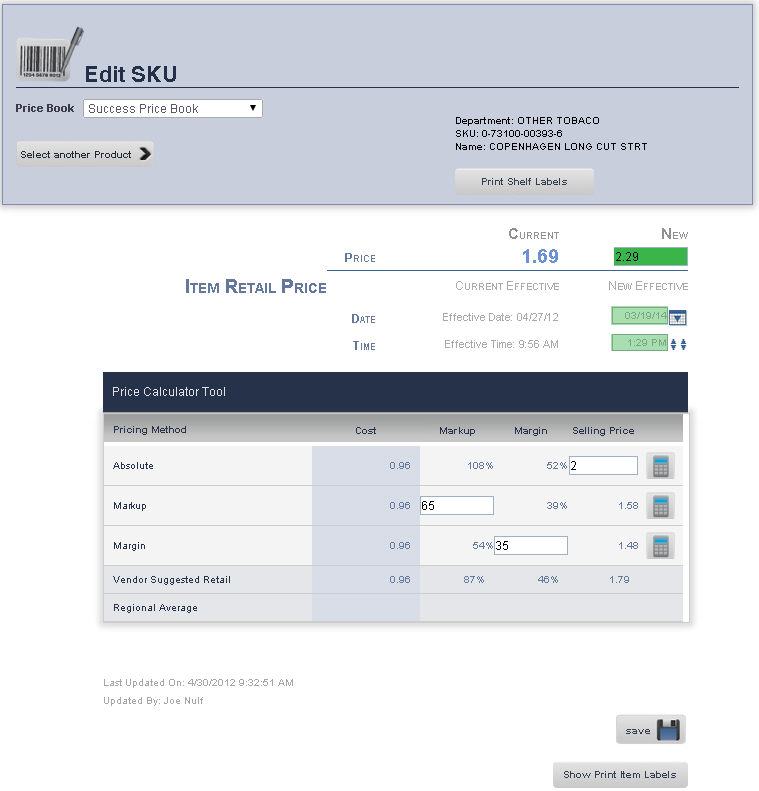
From the Price Book drop down menu, select the Price Book of the item you wish to review is located.
Press the Select a Product button, to look for the item that you want to edit/review.
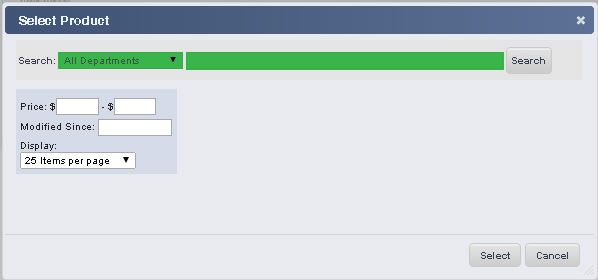
A Select Product pop up window will show up, from the drop down menu, select the Department, and then type the name of the product or press search for all product within the Department.
Once you have found the product to edit its group, click on the Select button.
You will be back on the Main Edit Screen page.
Enter the desired price in the New Price text box.
Either enter the desired effective date in the text box, or select one by clicking on the calendar tool to the right of the text box.
Either enter the desired effective time in the text box, or select one using the arrows to the right of the text box.
When you are finished, click Save.
frmSKU.aspx